BIOS Setup¶
Auto Power-on¶
The Auto Power-On feature allows the LattePanda to start up automatically without pressing the physical power button. The setup process varies slightly between the old and new versions of the LattePanda 3 Delta. You can identify your product version by checking the silk screen on the board pins.
Identifying Your Version¶
- New Version: There are the AUTO and SW pins as shown below.
- Old Version: There are the NC and NC pins as shown below.
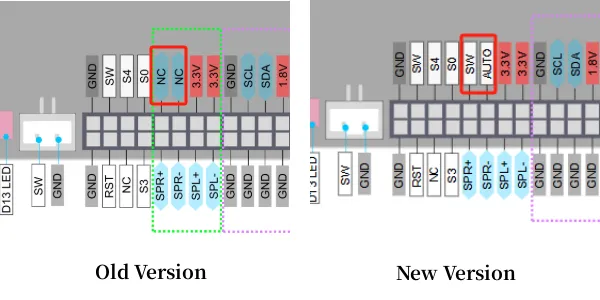
Step 1: Short-Circuiting the Pins¶
Short-circuit the AUTO and SW pins on the board. 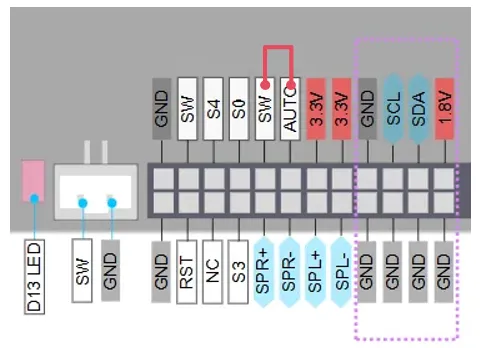
Step 2: BIOS Configuration¶
- Power on the LattePanda and enter the BIOS.
- Navigate through the following path: Path: BIOS Setup → Advanced → Power Management → AcPowerLoss
- Set the AcPowerLoss option to
Power On.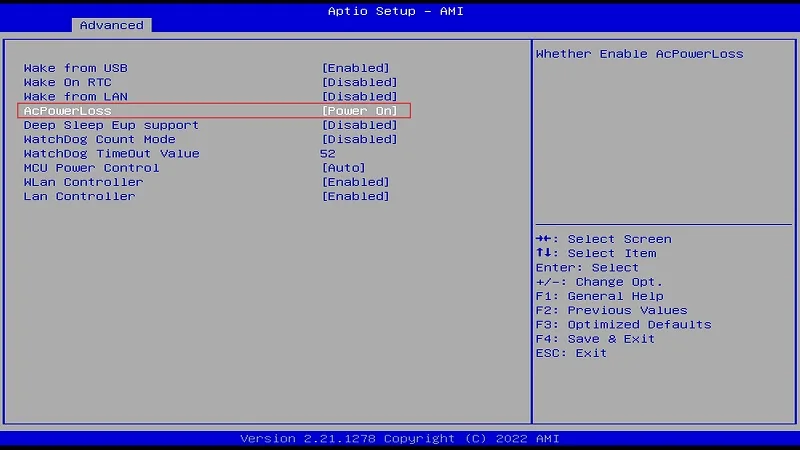
The new version of LattePanda 3 Delta natively supports the Auto Power-On feature, which is not affected by the RTC battery charge level, ensuring stable support for Auto Power-On.
BIOS Configuration¶
- Power on the LattePanda and enter the BIOS.
- Navigate through the following path: Path: BIOS Setup → Advanced → Power Management → AcPowerLoss
- Set the AcPowerLoss option to
Power On.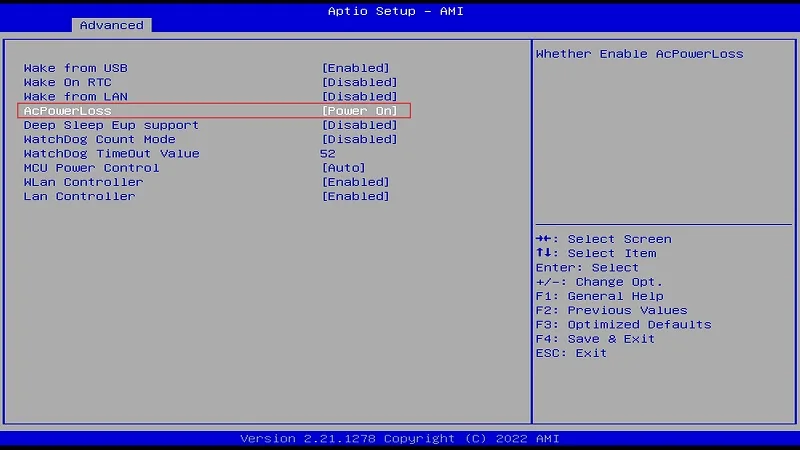
Warning
- When the RTC battery's charge is depleted, the Auto Power-On function will not work. Hence, it is crucial to ensure that the RTC battery is adequately charged to maintain its functionality.
- The LattePanda 3 Delta comes equipped with an onboard CR927 RTC battery, with a voltage of 3.0V, capable of maintaining power for around 9~12 months.You could refer to External RTC Power Pin Chapter to connect an external large-capacity RTC battery.
- Please disable the Deep Sleep EUP Support feature to ensure smooth operation of the Auto Power-On function.