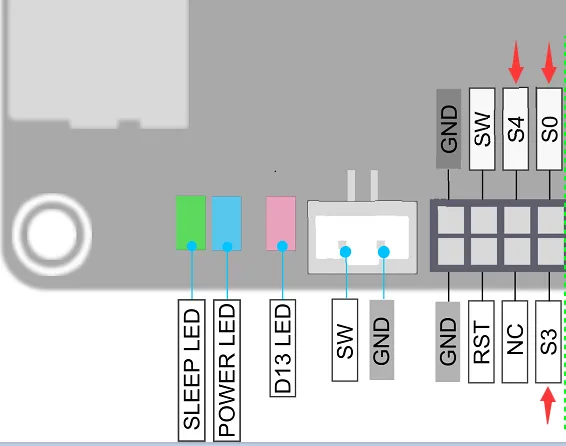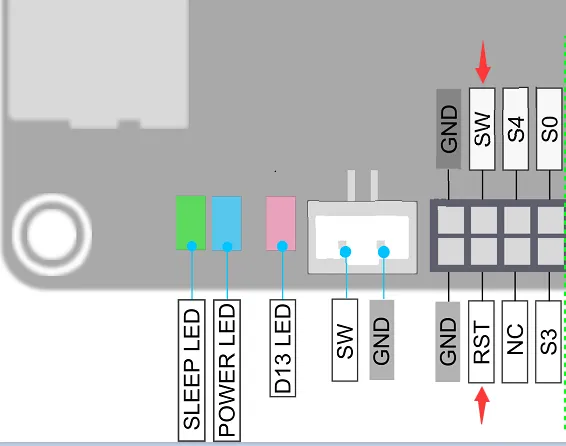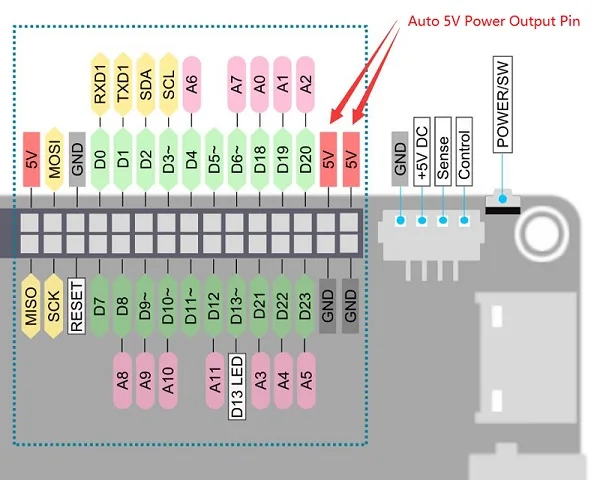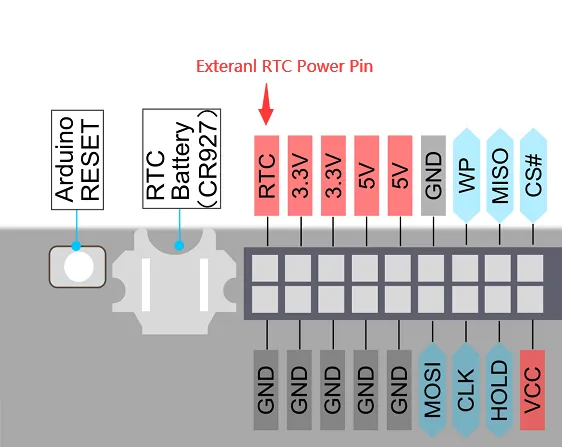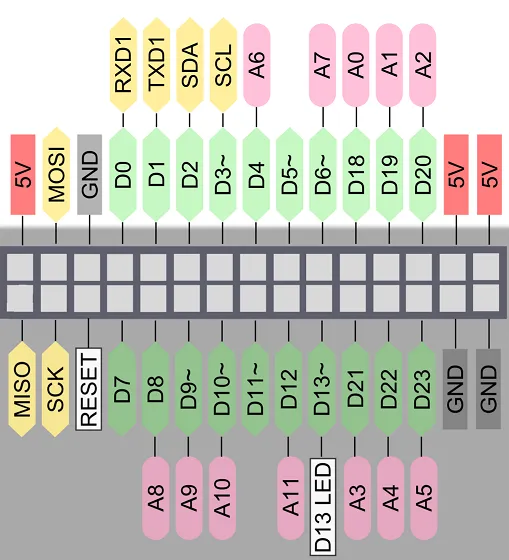Internal Interface¶
M.2 Socket¶
There are two M.2 sockets on LattePanda 3 Delta: M key and B key.
The M.2 M key socket only allows PCIe 3.0 x2.
Compatible Device¶
- Storage: Compatible with M.2 NVMe SSD
- Other Devices: eGPU (If you have a high-quality cable adapter such as the ADT Link, you can also connect an eGPU to the M.2 M key slot. Here is a video link
for your reference)
The M.2 B key socket allows SATA III, USB 2.0, USB3.0, and SIM.
Compatible Device¶
- Storage: Compatible with M.2 SATA SSD
- Wireless Devices
- M.2 4G Module (USB 2.0 lane)
- M.2 5G Module (USB 3.0 lane)
Before using the 4G or 5G module, please insert a micro-SIM card into the SIM card slot. More information to get Cecullar network on LattePanda, pls refer to Multiple Network.
If you want to use a PCIe device with the M.2 B key, please refer to Optional BIOS Firmware.
Female Header Pins¶
 Status Indication Pin¶
Status Indication Pin¶
The S0, S3, S4 pins can indicate the current state of operating system through different output voltages. So the Opersting System status can be obtained by reading these voltages or connecting LED indicators. The pins have already been connected in series with 2K~3K current-limiting resistors, so most LEDs can be directly attached without burning out.
The voltage of these pins in different states are shown as follows:
| Run | Sleep | Hibernate | Shut Down | |
|---|---|---|---|---|
| S0 Pin | High | Low | Low | Low |
| S3 Pin | Low | High | Low | Low |
| S4 Pin | Low | Low | High | Low |
Mark Pattern
- High: 5V
- Low: 0V
Power Switch Pin¶
In addition to the pins that display the system operating status (S0/S3/S4), there are also pins that can control the power on and off and restart.
-
SW Pin: Power SW - By pulling this pin to a low level once, it has the same effect as pressing the power button once.
-
RST Pin: Reset SW - By pulling this pin to a low level once, it has the same effect as pressing the reset button once.
It is recommended that the pull-down time last for more than 50 milliseconds.
 Auto 5V Output Pin¶
Auto 5V Output Pin¶
There are two auto 5V output pins in the female headers. They are automatically controlled according to different states.
The power output of these two 5V output pins is as follows:
| Run | Sleep | Hibernate | Shut Down | |
|---|---|---|---|---|
| power output of these 5V output pins | Enabled | Enabled | Disabled | Disabled |
Other 5V & 3.3V output pins are always turned on unless you enable Deep Sleep EUP function in BIOS.
 Audio Output Pin¶
Audio Output Pin¶
LattePanda 3 Delta has two-channel audio output pins with audio power amplifier and the output power of each channel can be up to 2Watt (rms)/4Ω. You can directly connect two speakers to play sound.
When the headphone is inserted, the audio output automatically switches to the headphone jack.
External RTC Power Pin¶
The LattePanda 3 Delta comes equipped with an onboard CR927 RTC battery, with a voltage of 3.0V, capable of maintaining power for around 9~12 months.
If your project requires the auto power on feature, or demands a longer RTC maintenance time, please use a battery with a larger capacity, connecting it to the external RTC power pin in the pin header. Since the external RTC power pin in the pin header is directly connected to the onboard RTC battery, remove the onboard CR927 battery when using an externally connected larger capacity battery.
Larger capacity batteries include the CR2032, among others. The power voltage should not exceed 3.3V.
GPIO Pin¶
Lattepanda 3 Delta has an ATmega32u4 chip on board, and the built-in firmware is compatible with LattePanda Leonardo. It is connected to the processor through the USB 2.0 lane, and is mapped to a COM port device in the operating system, named LattePanda Leonardo.
Its usage is consistent with Arduino Leonardo. We developed the pinpong library, you can easily use python to control GPIO. For specific usage, please refer to IO Playability chapter.
JST PH2.0-4Pin Power Input¶
-
11-15V (No higher than 15V)
-
24 watts or above is recommended
-
Recommended power source: 12V, at least 2A
-
Recommended Cable: LattePanda DC 5.5x2.1mm Power Cable
Tip
This connector can only be used as a power input, so it cannot output power and can not charge the battery.
eDP Touch Display¶
LattePanda 3 Delta is equipped with a 30-pin eDP connector and I2C touch connector. Please refer to eDP(Embedded DisplayPort) chapter to learn how to use the eDP touch display.